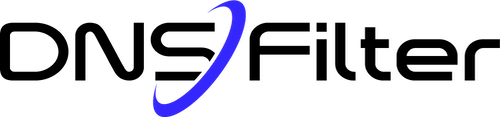Share this
Everything you need to know about Roaming Clients
by Josh Lamb on May 30, 2019 12:00:00 AM
With the launch of Roaming Clients we thought we would share a few frequently asked questions:
What exactly is a Roaming Client?
A Roaming Client is a tiny piece of software that is installed on a device, where it always runs in the background. It’s primary job is to do two things:
- Ensure all device DNS requests go to DNSFilter where they can be protected and filtered
- Embeds the device identity in the DNS requests
Why would I want to use a Roaming Client?
Customers primarily use Roaming Clients to:
- Ensure that devices are protected and filtered when they leave your secure network
- Enforce device level policies (like different policies for IT managers or executives)
- Get device level reporting (since the device ID is embedded in the DNS request)
What kind of devices can you install Roaming Clients on?
In short, any device! Roaming clients can be installed on Windows, Mac, Chrome, iOS or Android devices. Due to Apple policies, iOS devices must be in “Supervised Mode” which means they won’t work with “Bring your own device” setups.
How are Roaming Clients installed on users devices?
During the testing phase, you can simply download the appropriate Roaming Client and install it on your device. When you are ready to roll out the roaming clients to the rest of the organization, they can be installed silently in the background using your device management software. We have deployment guides for every platform to make it easy.
Can users delete the Roaming Client software?
Not if it’s installed properly. On mobile devices, Mobile Device Management (MDM) software designates the Roaming Client as a mandatory app that cannot be uninstalled. On desktop devices, the client requires Admin privileges to remove. On Windows machines, the client can be hidden on the desktop, as well as add/remove programs.
Where can I try Roaming Clients?
First, if you haven’t created an account yet start your free trial. Inside the Dashboard select “Deployments” then you will see the option to select “Roaming Clients”. From there click the “Install” tab to get started.
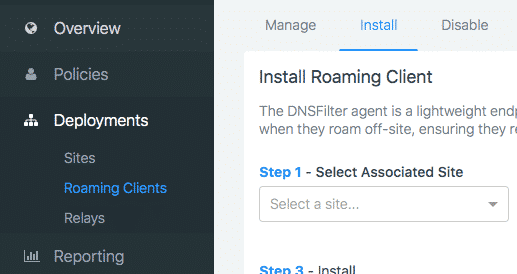
How can I learn more?
When you’re ready, you can create your free trial where you can download and test the Roaming Clients. Or you can peruse the Roaming Client documentation.
Share this
 Artificial Intelligence in Cybersecurity
Artificial Intelligence in Cybersecurity
The term “artificial intelligence (AI)” was first coined in 1956. While progress stalled for many years, we can thank IBM for sparking real interest in AI as viable technology: First in 1997 when the computer Deep Blue defeated a chess champion and again in 2011 when Watson won Jeopardy!
 The Mind Games Behind Cyber Attacks
The Mind Games Behind Cyber Attacks
Hackers have long understood that the most sophisticated firewall is no match for a well-placed psychological trick. While many focus on the technical prowess of cybercriminals, the real magic often lies in their ability to manipulate human behavior. By exploiting our natural tendencies and cognitive biases, hackers can slip past even the most robust security systems. It's not just about cracking codes; it's about cracking the human psyche.
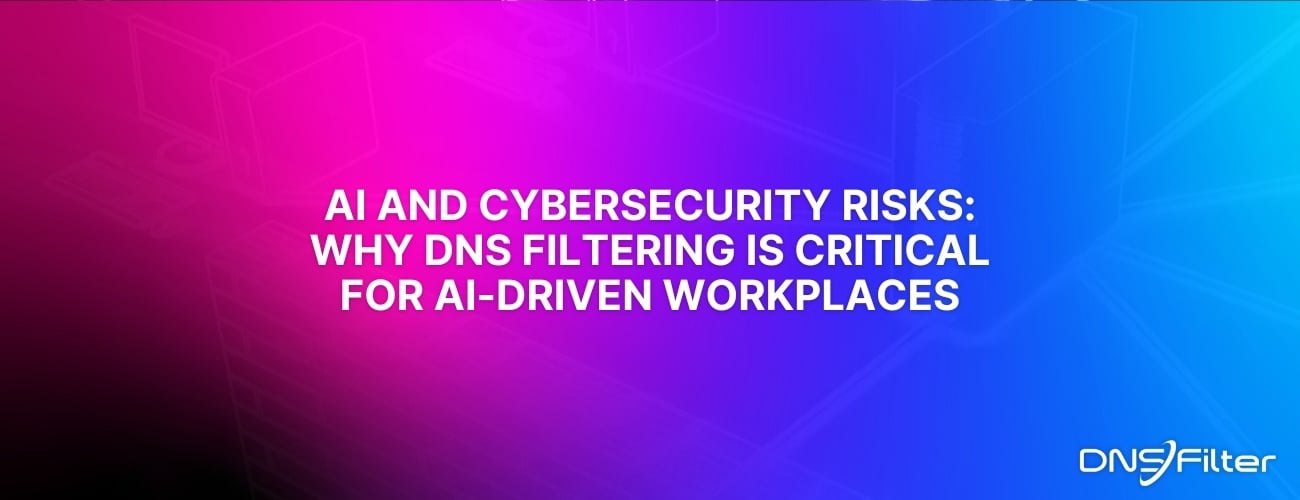 AI and Cybersecurity Risks: Why DNS Filtering is Critical for AI-Driven Workplaces
AI and Cybersecurity Risks: Why DNS Filtering is Critical for AI-Driven Workplaces
Artificial intelligence is transforming business operations, automating everything from customer service to data analysis. But with these advancements come new security challenges. AI-driven cyber threats are becoming more sophisticated, enabling attackers to automate phishing campaigns, generate malware, and exfiltrate sensitive data at scale. Without proper safeguards, AI tools can unintentionally leak corporate secrets or connect to malicious ...